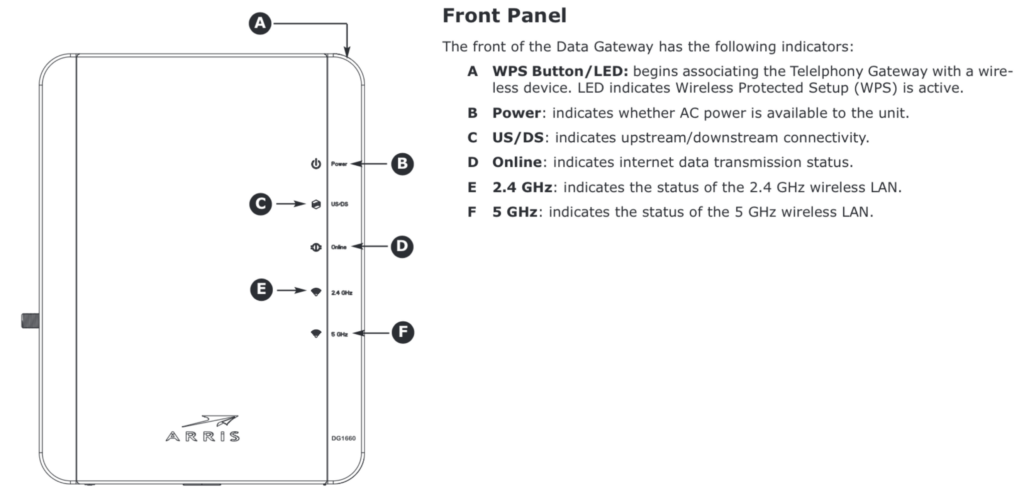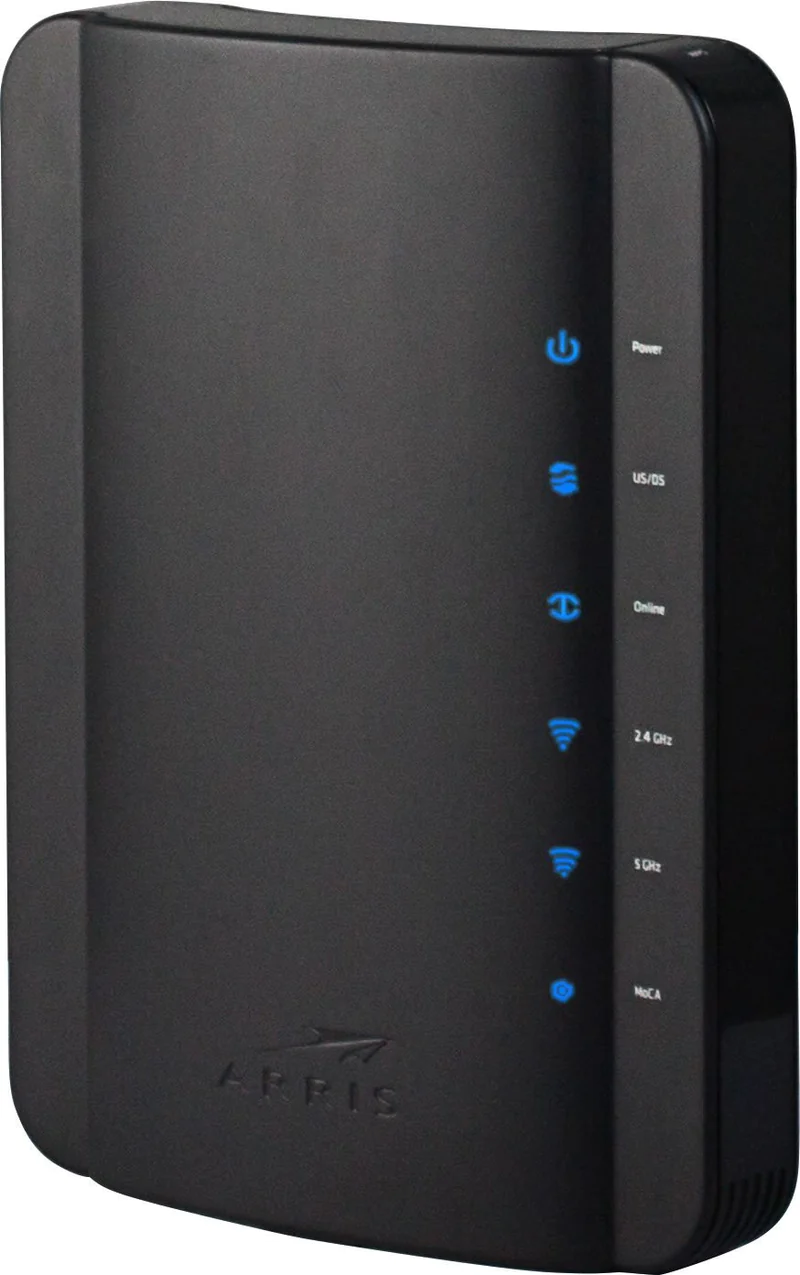
Two steps you can take on your own…
If you have previously logged into the router and renamed the wifi networks to something custom, this will be erased, and you will need to refer to the label on the bottom of the modem to reconned using the SSID and the preshared key.
Factory Restore: The only step in a reset is to know where the reset button is located. For this model, you can find it on the back panel. We have circled its location for you in the image below.
Take the tip of a sharpened pencil and press the reset button for about 10-15 seconds. If you don’t hold the reset button down long enough, reboot the router instead of resetting it as you want.
Lights and their meaning: LEDs B-D should be solid (not flashing) once connected and working correctly. LEDs E&F may be solid or blinking, reflecting activity on the associated wifi band.